This document provides an overview of the mms reporting portal.
- Manual reports as well as custom recurring reports can be generated in the mms reporting portal. Contact your mms account manager for login information.
- Reports can be generated and downloaded from the portal. Recurring reports can also be picked up from the mms sFTP server. This is especially useful for automated ingestion of reports by external services.
- mms also provides API based integrations, please contact our account manager for custom solutions.
Reports section
The Reports tab allows users to create and download detailed messaging reports. To create a report, enter the report criteria (Service ID, Transport Code, etc.), select single or recurring report and click “SCHEDULE”. The report is then queued for processing. Recurring reports will run every 24 hours at the designated start time.
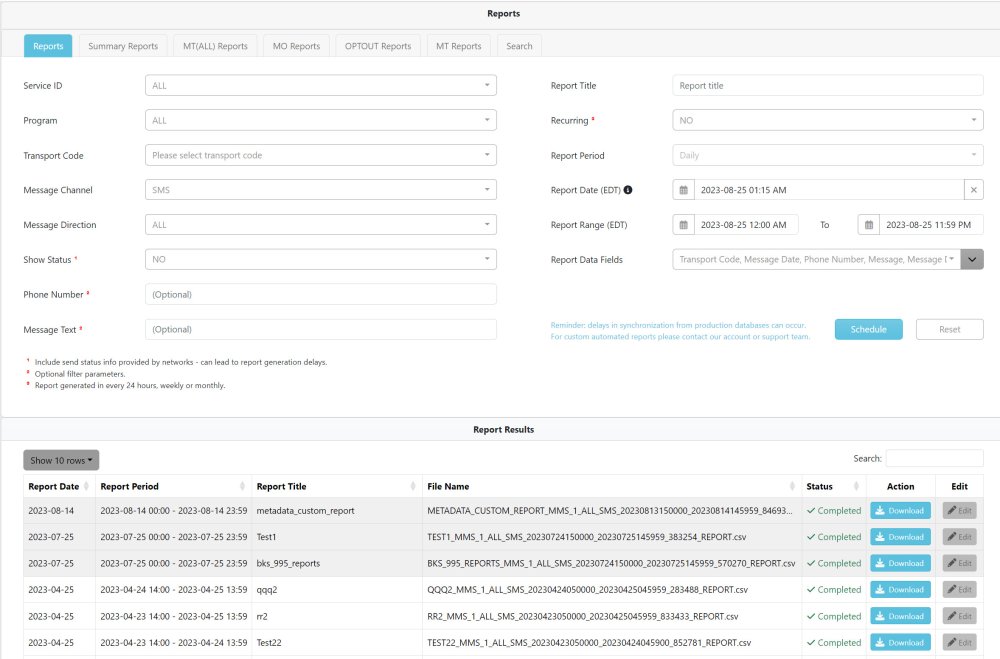
Service ID: The messaging service to be queried. Reports can be integrated with other mms services such as SMS Chat and API. Service IDs from these services can be selected here as well. If in doubt leave the set to “ALL”.
Program: User-defined grouping of transport codes for consolidated searches.
Transport Code: The number that was used as the source ID when sending messages (usually a short code, 10DLC number, or TFN).
Message Channel: The type of messaging channel: SMS, MMS, Facebook, Twitter, WhatsApp, etc..
Message Direction: Outbound (MT) or Inbound (MO)
Show Status: Downstream progress reports (i.e. network delivery receipts) are available from most carriers for SMS/MMS messaging. Select ‘Yes’ to view the available status reports. Note that when Show Status is set to ‘Yes’, the maximum Report Range is 24 hours.
Phone Number (optional): To search for traffic sent/received to/from a specific phone number.
Message Text (optional): To search for specific text in messages to/from a specific phone number (Phone Number must be provided).
Report Title: Name of report.
Recurring: For selecting one-time or daily recurring reports.
Report Date (optional): The date/time the report should run, usefull for recurring reports.
Report Range: The date/time range to be queried for traffic.
Report Data Fields: To select report columns and finetune your report.
Start or schedule your report with the SCHEDULE button.
The Results section provides completed reports, sorted by date/time. You can download your reports from the portal or through the mirrored mms sFTP server (e.g. for process automation).
Summary Reports
For total traffic volumes (e.g. for analytics or billing), use the Summary Reports tab. Generate reports for specific services, time/date ranges, transport codes, and programs. Total volumes can be displayed for the entire selected time period or for a daily/monthly split.
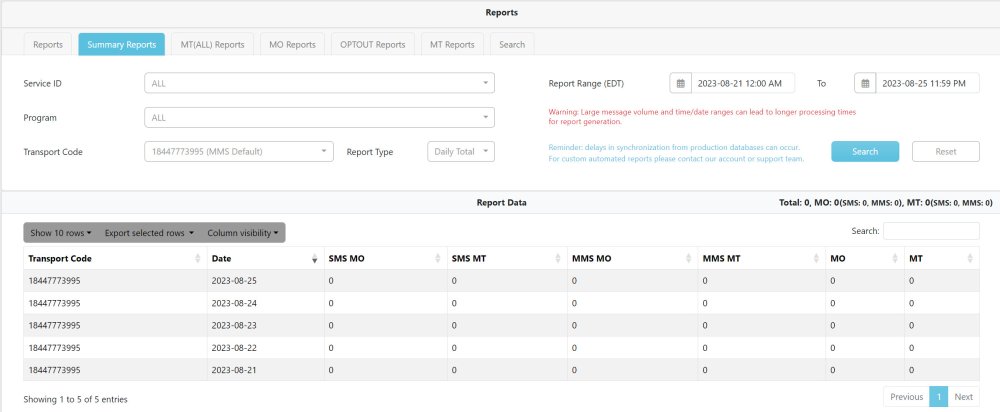
MO, OPTOUT, MT Reports and Custom daily reports
These reports must be enabled by mms customer support.
When enabled, these tabs will display daily reports that are based on your requirements.
Current available options include:
Incoming (MO), outgoing (MT), opt-out messaging (STOP traffic), ALL traffic or Custom results. The reports can also be downloaded manually or automated via the system sFTP server.

Search
The Search tab allows the user to search messaging traffic. Search is mainly used for specific investigations and troubleshooting. Search results are limited to 5000 entries. For larger more comprehensive traffic logs generate a report from the “REPORT” tab and download your results in a CSV or Excel file.
Similar to the schedule reports you can customize your reports by selecting the column headers as required.
Status Codes – Message Delivery (DLRs)
The table below shows message status codes returned by carriers and intercarrier providers when an SMS message is sent. Some carriers provide actual handset delivery receipts (DLRs), other carriers simply provide a confirmation that the message has been queued for delivery.
| Status Code | Description | Temporary or Permanent |
|---|---|---|
| Delivered to Carrier Network (00) | Message was accepted for delivery by the mobile carrier. No further information available. | Permanent |
| Delivered (00) | Delivered to subscriber | Permanent |
| In Transit (01) | In transit through carrier network | (Transient) |
| Carrier Failure (02) | Confirmed non-delivery by the carrier | Temporary/Permanent |
| Intercarrier Failure (04) | Confirmed non-delivery by intercarrier network | Temporary/Permanent |
| Rejected (05) | Message blocked by network: Generic | Permanent |
| Rejected (06) | Message blocked by network: Subscriber opt-out | Permanent |
| Rejected (07) | Message blocked by network: SPAM | Permanent |
| Invalid Destination (08) | Invalid recipient numbers | Permanent |
| Invalid Carrier (09) | Carrier does not exist | Permanent |
| Rejected Blacklist (10) | Message blocked by carrier: Blacklisted transport code | Temporary/Permanent |
| Destination Unavailable (11) | Mobile phone not reachable | Temporary/Permanent |
| Carrier Volumetric Block (12) | Transport code has exceeded the messaging volume or throughput allowed by the carrier | Temporary/Permanent |
| Blocked URL (13) | Message blocked due to unauthorized URL embedded in message | Permanent |
| Blocked TFN not Verified (14) | TFN is not registered with carrier network | Temporary/Permanent |
| Multimedia Failure (15) | Failure of multimedia message | Temporary/Permanent |
| Invalid Source (16) | Transport Code invalid or misconfigured | Temporary/Permanent |
| Rejected-Device (17) | Message blocked by end-user device (e.g. iPhone, Android) | Permanent |
| User blacklisted (99) | Message blocked by mms: Blacklisted end-user number | Temporary/Permanent |
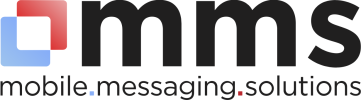

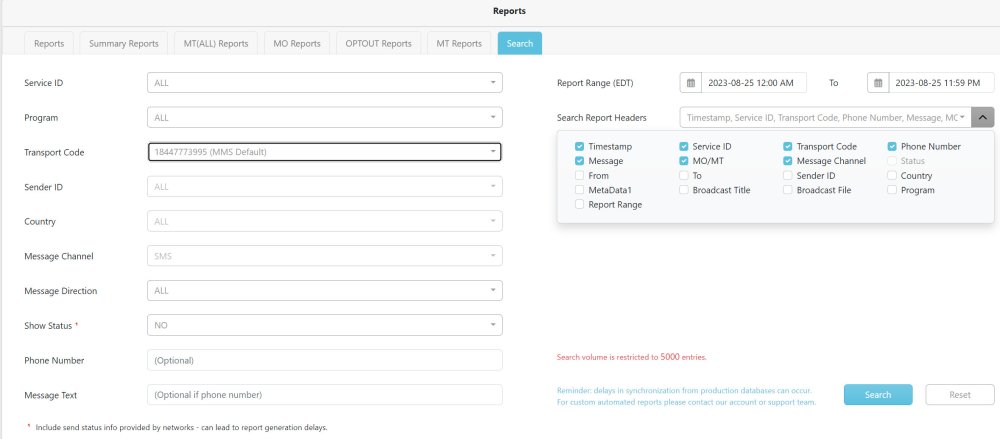
Post your comment on this topic.