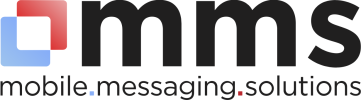Search
Related topics are listed below.
BROADCAST Tab
BROADCAST Tab
The User Interface (UI) allows users to load new broadcasts as well as carry out testing with individual mobile devices. Input Section The parameters Date/Time, Message, and Phone Numbers are generally embedded directly in the uploaded CSV file (Use File) so these…
SETTINGS Tab
SETTINGS Tab
Account For scheduling broadcasts and reporting periods, the system time zone can be set from this screen. Select a time zone from the drop down and click update to make this change. Most other parameter are configured based on your account and provide you a overview…
REPORTS Tab
REPORTS Tab
Reports The Reports tab allows users to create and download detailed messaging reports. To create a report, enter the report criteria (Service ID, Transport Code, etc.), select single or recurring report and click “SCHEDULE”. The report is then queued for…
Appendix C – Status Codes
Appendix C – Status Codes
The table below shows message status codes returned by carriers and intercarrier providers when an SMS message is sent. Some carriers provide actual handset delivery receipts (DLRs), other carriers simply provide a confirmation that the message has been queued for…
Introduction
Introduction
The SMS Broadcast Service The SMS Broadcast Service (SBS) is capable of sending SMS messages to a large number of mobile subscribers using high-throughput carrier messaging infrastructure. This guide provides step-by-step instructions for using the SBS Web UI to send…
Creating and Uploading a Broadcast File
Creating and Uploading a Broadcast File
The last step in the Main Broadcast Screen before creating your broadcast is the ‘Use File’ control that will upload your broadcast file. Your broadcast file contains the phone numbers and and other optional parameters for your broadcast. General…